[section label=”Introduction”]
TP-Link Enters the Mesh Wi-Fi Game
 With the explosion of mobile and IoT, Wi-Fi demands in the home have increased exponentially in the past few years causing many people to realize just how bad home Wi-Fi is. As a solution to home Wi-Fi issues, mesh Wi-Fi has exploded in popularity over the past year prompting almost every networking company to scramble to release some sort of mesh Wi-Fi offering.
With the explosion of mobile and IoT, Wi-Fi demands in the home have increased exponentially in the past few years causing many people to realize just how bad home Wi-Fi is. As a solution to home Wi-Fi issues, mesh Wi-Fi has exploded in popularity over the past year prompting almost every networking company to scramble to release some sort of mesh Wi-Fi offering.
Coming a bit late into the game is TP-Link, which recently launched the Deco M5 that we’ll be reviewing today. Like many of the mesh Wi-Fi systems on the market, the TP-Link Deco M5 is designed with performance, range and ease of use in mind however, what TP-Link has also done to separate themselves from the rest of the pack is also partnering with TrendMicro to provide a more comprehensive built-in security system in the Deco M5 to prevent some of the more common malware from compromising the network.
Specifications
| Manufacturer | TP-Link |
|---|---|
| Model | Deco M5 (3-pack) |
| Wi-Fi Bands | IEEE 802.11 b/g/n/ac |
| Radios | 2 (2.4GHz + 5GHz), Bluetooth (Setup) |
| Antenna | 2×2 MU-MIMO |
| CPU | Qualcomm Quad Core 710MHz (IPQ4019) |
| RAM | 256MB |
| Ethernet Ports | Two 10/100/1000 Mbps Gigabit Ethernet (One WAN, One LAN or Two LAN) |
| Additional Ports | USB-C (Power) |
| Security | WPA-PSK/WPA2-PSK, WPA/WPA2 |
| Additional Features | Guest Wi-Fi, MU-MIMO, Antivirus, Parental Controls, QoS, Firewall, Remote Management |
| Dimensions | 120mm dia x 38mm h |
| Warranty | Two years |
| Check Pricing | [easyazon_link identifier=”B06WVCB862″ locale=”US” tag=”cupcre06-20″ cart=”n”]Amazon[/easyazon_link] |
Looking at the specifications, the TP-Link Deco M5 looks fairly on par with existing solutions. Powering the unit is a Quad-Core Qualcomm CPU paired with 256MB of RAM. Each Deco M5 also sports two radios (2.4GHz + 5GHz) connected to its own 2×2 antenna setup. According to TP-Link this provides a maximum theoretical throughput of up to 400 Mbps (2.4GHz) + 867 Mbps (5GHz).
Mesh WiFi
The TP-Link Deco M5 is a mesh Wi-Fi system, so here’s a quick look at how it would work. Essentially, each of the Deco M5 nodes will mesh to each other and rebroadcast a Wi-Fi signal to cover a greater area. While other mesh Wi-Fi systems do the same thing, TP-Link claims to have a better routing algorithm they’ve developed called ART, or Adaptive Routing Technology. ART allows the Deco M5 to automatically select the bands your device communicates on, which Deco M5 to connect to, and the path the data takes to reach its destination.
Let’s take a closer look at the TP-Link Deco M5!
[section label=”A Closer Look”]
A Closer Look
Here’s a look at the packaging for the TP-Link Deco M5. TP-Link provided us with a sample of the three pack kit which includes three Deco M5 nodes. TP-Link also sells the Deco M5 individually as well for those who need additional coverage.
Included in the packaging is some documentation, an Ethernet cable, three Deco M5 units, and three power adapters.
Here’s a closer look at the TP-Link Deco M5. The Deco M5 features a relatively small saucer design measuring in at 120mm in diameter and 38mm in height. At the top of the unit is a status LED. Around the side of the unit is two Gigabit Ethernet ports and a USB Type-C port for power. At the bottom is an array of vents along with a small reset button. All Deco M5 nodes are identical in design, so any of them can be used as the primary node.
At the top of the TP-Link Deco M5 is a single LED which indicate the status of the unit. According to the included documentation, here’s what each of the LED colors mean:
Yellow: Start up
Blue Pulse: Deco is ready for setup
Blue Solid: Deco is setting up
Green: Deco is registered and all is well
Red: Deco has an issue
[section label=”Software”]
TP-Link Deco M5 Software
Like many of the other mesh Wi-Fi systems on the market, the TP-Link Deco M5 is only configurable via a smartphone app. In the TP-Link Deco M5’s case, the system is managed exclusively using TP-Link’s Deco app.
Setup
Upon startup, the Deco app will walk you through the installation process. TP-Link has made the installation process relatively easy on the Deco M5 however, I did find the process to be somewhat buggy. In many instances, the app became unresponsive during setup prompting a restart of the entire process. That said, after several restarts and a considerable amount of praying to the computer gods, the Deco M5 did eventually get setup.
Overview
Once the setup process is complete, the Deco app will perform a check for firmware updates. Once the firmware is updated, it will then bring you to the main status page which shows a quick overview of the status of the Deco M5 system. From here, the status of each of the nodes can be individually monitored.
Diving into the menus, we have several configuration options for the Deco M5. This includes the Wi-Fi settings, parental controls, antivirus, QoS (Quality of Service), and some more advanced configuration options.
As the new trend with mesh Wi-Fi systems, TP-Link has simplified all the functionality, so most of the configuration options are either on/off with all of the more advanced options you’d find in a typical router configured automatically. For example in the QoS menu, you simply choose one general category of services to prioritize or go to a custom menu to prioritize categories of services. While is very easy to use, more granular control of specific services or ports to prioritize is notably missing. Another example is the network settings. For those simply looking to setup a basic home Wi-Fi network, this would be fine, but anything more advanced such as port forwarding, static routes, VPN, DDNS, or even running these as simple access points is nowhere to be found.
[section label=”Performance”]
Performance
Routing Performance
Routing performance is tested using two systems. The first is a server using an Intel PRO/1000 Dual Port Server Adapter EXPI9402PT is connected directly into the WAN port of the router. The second is a client using an Intel PRO/1000 Dual Port Server Adapter EXPI9402PT is connected directly to the first LAN port on the router. Transfer speeds between the systems are then tested using iPerf 3.1.3.
Performance Analysis
Routing performance for the TP-Link Deco M5 is fairly good. With the included security features disabled, the Deco M5 was able to reach 902 Mbps, which places it in about the same performance range as the Eero. With the security settings on, the TP-Link Deco M5 does incur a slight performance hit bringing to performance to around 858Mbps.
Wireless Performance
Wireless performance is tested by connecting two systems, one server (Realtek 8111GR) and one client (Killer 1525). The server is connected via Gigabit LAN to a Cisco SG200-26 switch and the client is connected via Wi-Fi to the access point. Transfer speeds between the two systems is then tested using iPerf 3.1.3. Wireless interference is minimized as much as possible however, there are still quite a few neighboring Wi-Fi signals from other residences around the area.
Location 1
Location 1 is in the same room as the router/access point with direct line of sight. Total distance between the router/access point and client is approximately 5 feet. Results of performance testing is in the 5GHz band (if available) which provides maximum performance.
Location 2
Location 2 is in the far end of a 1,500 sq ft two story, rectangular shaped house with the router/access point placed in one corner of the second floor and the client placed in one corner of the first floor. Total distance between the router/access point and client is approximately 40 feet with walls in-between. Results of performance testing are in the 5GHz band which provides maximum performance.
Performance Analysis
Single TP-Link Deco M5 – Wireless performance using a single TP-Link Deco M5 is fairly good for a 2×2 AC Wi-Fi system. In our testing, the TP-Link Deco M5 was able to reach 621 MBps in Location 1 which is the fastest for any of the mesh Wi-Fi routers we’ve tested. However, as we move to Location 2, performance dropped substantially to 158Mbps which is about the average compared to other mesh Wi-Fi systems on the market.
TP-Link Deco M5 One Hop – Introducing an additional Deco M5 between Location 1 and Location 2 yielded a substantially better result compared to using just a single Deco M5. In our testing, the Deco M5 was able to reach almost 200Mbps.
NetSpot Site Survey
In order to test the Wi-Fi coverage of the system, I utilized NetSpot, which is an excellent, easy to use utility that will allow you to create Wi-Fi site surveys. Here, we’ll be measuring SNR (Signal to Noise Ratio) to assess the quality of the signal throughout the entire location.
First Floor
Second Floor
Performance Analysis
Signal coverage from the TP-Link Deco M5 is excellent throughout the entire location and on par with other mesh Wi-Fi systems.
[section label=”Conclusion”]
Conclusion
 After having the opportunity to test the TP-Link Deco M5 for several weeks, I’d have to say that TP-Link has quite a decent first entry into the mesh Wi-Fi market. Performance on the TP-Link is among the better systems we’ve tested to date although with its lack of a dedicated backhaul, it wasn’t able to come anywhere near the performance offered by the Netgear Orbi. The security and the antivirus features are an interesting addition and I think it’s an excellent solution for less technically savvy users to prevent some of the more common security issues present on the web. As of today, no other mesh Wi-Fi system has this type of functionality however, Eero’s new Eero 2 which is launching in the next month is expected to have similar functionality. Hopefully with more and more manufacturers integrating this type of advanced security into their routers, it may help reduce the number of compromised systems that are unwitting participants in large scale DDoS attacks.
After having the opportunity to test the TP-Link Deco M5 for several weeks, I’d have to say that TP-Link has quite a decent first entry into the mesh Wi-Fi market. Performance on the TP-Link is among the better systems we’ve tested to date although with its lack of a dedicated backhaul, it wasn’t able to come anywhere near the performance offered by the Netgear Orbi. The security and the antivirus features are an interesting addition and I think it’s an excellent solution for less technically savvy users to prevent some of the more common security issues present on the web. As of today, no other mesh Wi-Fi system has this type of functionality however, Eero’s new Eero 2 which is launching in the next month is expected to have similar functionality. Hopefully with more and more manufacturers integrating this type of advanced security into their routers, it may help reduce the number of compromised systems that are unwitting participants in large scale DDoS attacks.
As far as complaints, my biggest issue with the TP-Link Deco M5 system is the less-than-ideal installation process and the lack of some of the more advanced functionality many of you may need. During installation, I had to restart the process numerous times due to the process getting stuck making the process significantly more frustrating than setting up competing mesh Wi-Fi systems like the Eero or the Netgear Orbi. As for lack of advanced functionality, the TP-Link Deco M5 is missing stuff like port forwarding, integrated dynamic DNS service, or even simply using the units as access points without routing functionality. Long story short, if you have more advanced needs than an average home user, you may need to find alternate ways to make it all work.
Currently, the [easyazon_link identifier=”B06WVCB862″ locale=”US” tag=”cupcre06-20″ cart=”n” popups=”n”]TP-Link Deco M5 (3-pack)[/easyazon_link] is priced at $249.99, which is very competitive for a three node mesh Wi-Fi system. In fact, at this pricepoint, it makes the TP-Link Deco M5 the least expensive of the mesh Wi-Fi systems we’ve tested. While TP-Link does have some minor setup issues to iron out and should find a way to bring some of the more common advanced functionality, the Deco M5 is ultimately a solid product for home users looking for a system to extend the range, performance and capacity of their network.
Sample provided by: TP-Link
Available at: Amazon


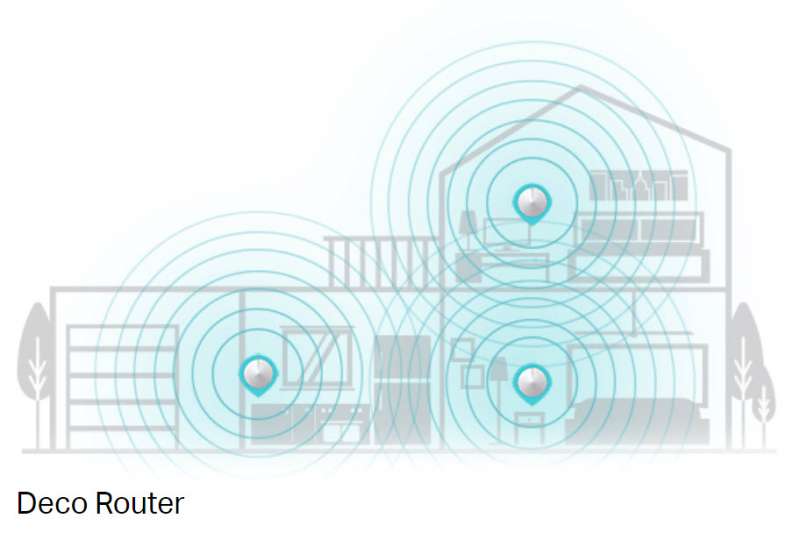






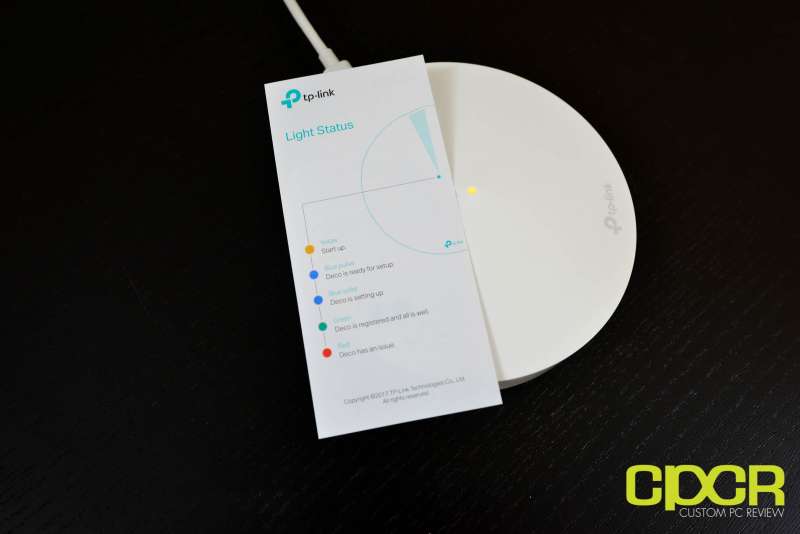

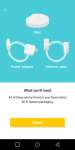
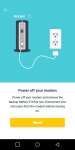
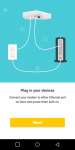
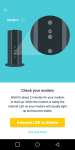
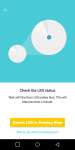
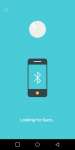
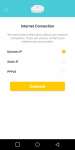
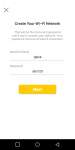

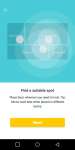

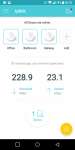
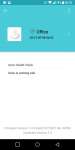
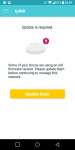
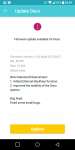
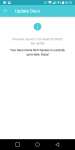
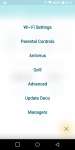
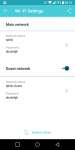
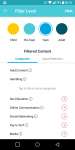
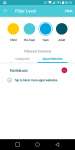

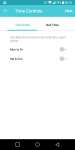
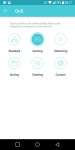
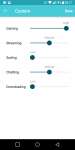
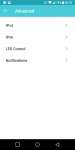
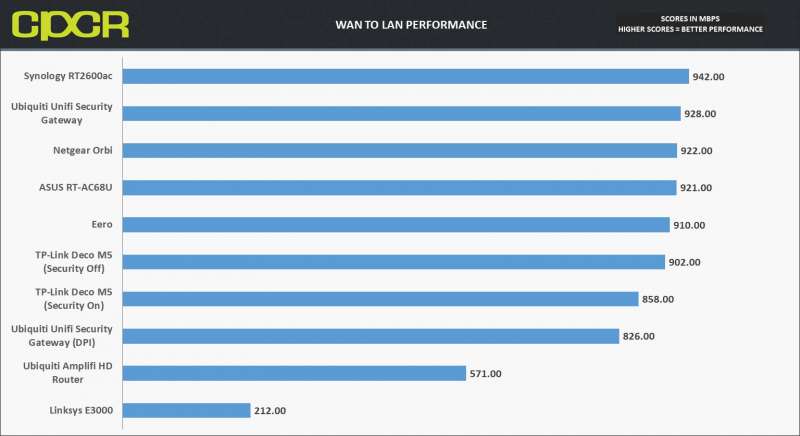
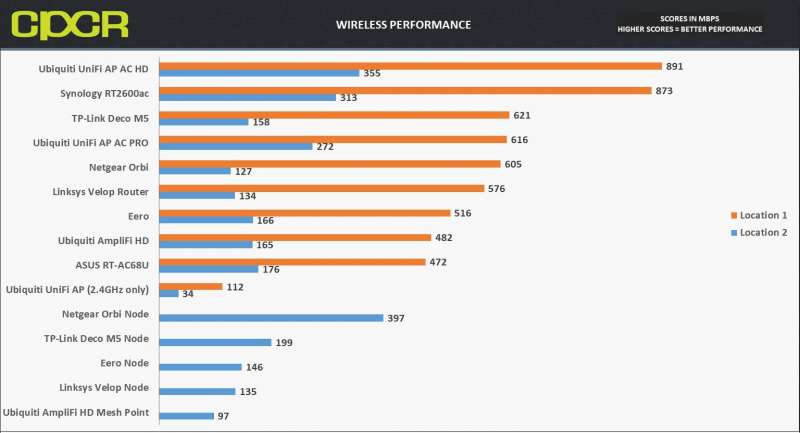
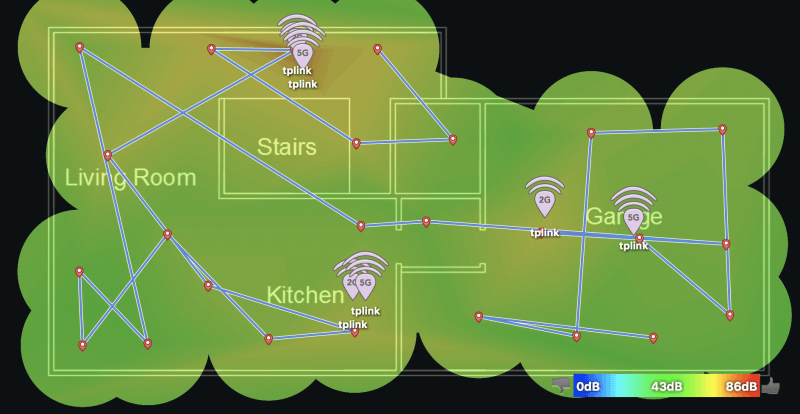
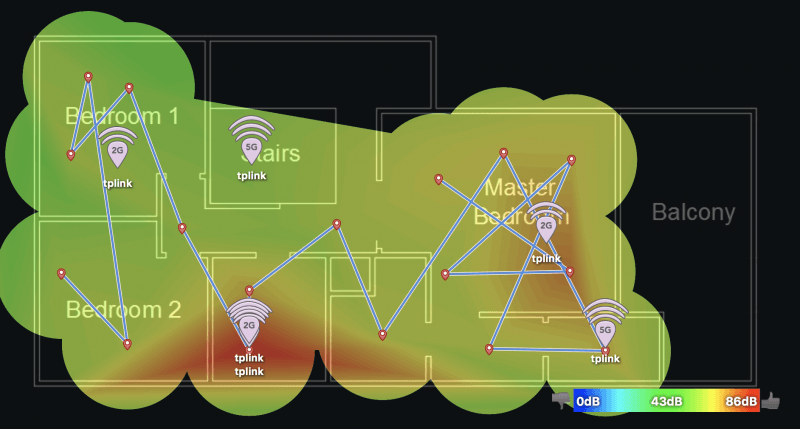
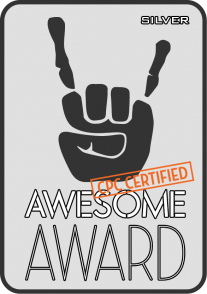




I’ve been using the Deco system for a few weeks now and agree with your review. It may not be the fastest of the mesh systems, but it solved the problem I was having of getting complete coverage for my house. Many of the advanced functions you mentioned are missing are now available with the most recent firmware upgrades. Port forwarding, DDNS, address reservation, Access Point mode (just added yesterday), and DNS settings are available. I did not have any issues in the setup process, but I attribute that to a newer version of the app and firmware than you were using.
Glad to hear that they’ve fixed up the installation process and regularly adding features. I’ll definitely have to revisit in the next few months. Personally I think TP-Link (and a few others, Linksys for one) probably got caught off guard when the other guys launched their mesh WiFi systems and pretty much scrambled to create a minimum viable product then updating as they go. While I sorta see the business case for launching early, it does leave a bad impression for those who has to deal with some of the early firmware. Be sure to keep us updated though. I’m sure others considering the Deco M5 would find it very helpful.