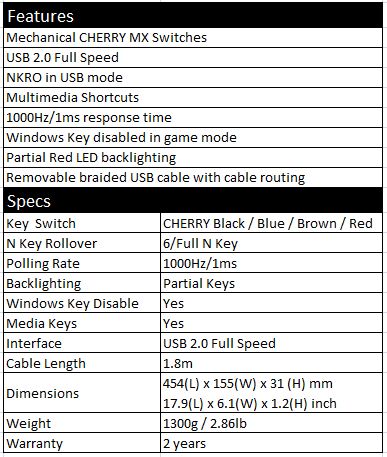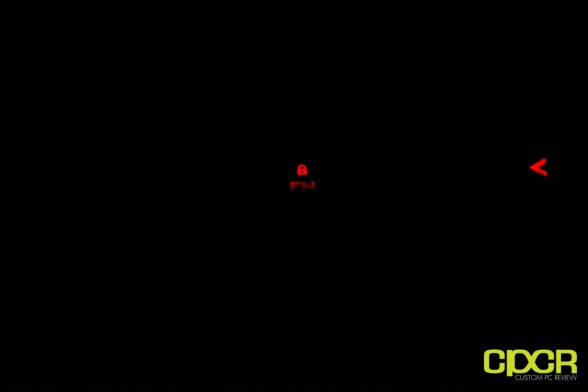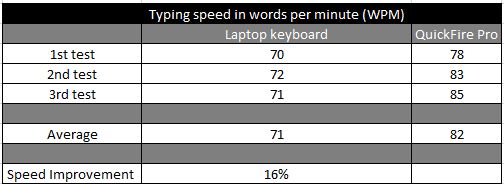[section label=1. Introduction]
QuickFire Rapid’s Bigger Brother
 If you follow computer hardware at all these days, you should be well acquainted with the Cooler Master brand along with their gaming sub brand, CM Storm. Recently, Cooler Master has been putting a lot of effort into their CM Storm sub-brand and one area I’ve personally seen a ton of improvements in is their mechanical gaming keyboards. Previously, I’ve reviewed their flagship mechanical keyboard, the CM Storm Trigger, which I found to be an excellent product and today I’ll be reviewing their mid tier mechanical gaming keyboard, the CM Storm QuickFire Pro.
If you follow computer hardware at all these days, you should be well acquainted with the Cooler Master brand along with their gaming sub brand, CM Storm. Recently, Cooler Master has been putting a lot of effort into their CM Storm sub-brand and one area I’ve personally seen a ton of improvements in is their mechanical gaming keyboards. Previously, I’ve reviewed their flagship mechanical keyboard, the CM Storm Trigger, which I found to be an excellent product and today I’ll be reviewing their mid tier mechanical gaming keyboard, the CM Storm QuickFire Pro.
As a step up of the QuickFire Rapid, Cooler Master has put in a lot more features into the CM Storm QuickFire Pro such as a making it a full sized keyboard instead of a tenkeyless, added NKRO over USB, added partial crimson LED back lighting, adjustable polling rates, and more. Like the other CM Storm mechanical gaming keyboards, Cooler Master is offering the QuickFire Pro in all the most common Cherry MX mechanical switches (black, red, blue or brown) for more flexibility.
For those unfamiliar with Cherry MX mechanical switches, black switches have the greatest actuation force and absolutely no tactile or auditory feedback (straight travel). Red switches are the same as black switches in that they have no tactile feedback, but they actuate at a lighter force. Blue switches on the other hand has both an auditory and tactile feedback, which makes them quite reminiscent of a type writer. Finally, brown switches offer a middle of the road actuation force along with tactile feedback. Today, I’ll be reviewing the QuickFire Pro with the Cherry MX Brown switches.
Now that you are ready to continue, lets delve deeper and find out what this keyboard has to offer.
Features & Specifications
[section label=2. A Closer Look]
A Closer Look at the CM Storm QuickFire Pro
The box for the QuickFire Pro is very similar to the one found off the QuickFire Rapid and the Trigger. At the bottom right, Cooler Master lets you know the type of switch that’s being used on the keyboard.
Included in the packaging, we receive a quick start guide, a key cap remover tool and a detachable 18K gold plated braided USB connector.
Here, we get a full view of the keyboard. It’s in the standard North American layout with its long shift/enter and back slash keys so thankfully we won’t have to deal with any unusually placed backslashes and shortened shift keys. Also, the keyboard looks quite sturdy, again similar to the QuickFire Rapid and the Trigger.
The first thing you’ll notice after taking a look at the back of the keyboard is that Cooler Master has provided an awesome routing system for the removable USB connector. The routing system will allow you to have better cable management giving you the latitude to route the wire in the direction of your PC.
At the back of the QuickFire Pro you will also find four medium sized rubber feet that provide excellent slippage protection for normal use as well as an adequate protection for intense gaming sessions.
The QuickFire Pro also comes with two plastic stands that allow you to raise the back of the keyboard.
In combination with the Fn key, the F1 through F4 keys allow you to adjust the keyboard lighting to your desire. You can choose from turning the LED’s completely off, lowering the intensity or changing modes. The pictures on the keys should be self explanatory.
The Fn + F5 through F8 buttons are the standard media keys that allow you to play/pause, stop, and skip tracks.
The Fn + F9 through F11 are the volume control keys and finally the Fn + F12 key is the key that allows you to switch on and off the windows keys.
On the right side of the keyboard you can find a couple more cool features. The first is you can change the USB polling rate between 125Hz(8ms), 250Hz(4ms), 500Hz(2ms), and 1000Hz(1ms). To change the polling rate first lock the function key by pressing Fn and the press P + the desired polling rate (8ms, 4ms, 2ms, 1ms). Depending on how responsive you like your keyboard it is nice to see that that Cooler Master allows you to take control of this settings.
The second feature that really makes the QuickFire Pro unique is the ability to switch between 6KRO and NKRO. To activate NKRO and never ever change it from this mode again, activate the function lock and then press N+Del(N). I wonder why Cooler Master even gives you the option when NKRO is clearly superior to 6KRO…
Pulling a couple keycaps off here, we can see that Cooler Master is using Cherry MX Brown keyswitches in our QuickFire Pro sample. Additionally above the switch, there’s also a LED, which suggests backlighting, but it’s only partial. More on that later.
What has to be my favorite feature of the QuickFire Pro is the “Function Lock” key. This key the standard function key (Fn) that we are used to seeing on most mechanical keyboards, but this one comes with a special ability to lock. This is a genius addition that I think all keyboard manufacturers should include. Why am I making such a big fuss? Well, by simply pressing the button and engaging the locking function of the Fn button, all the “special keys” mapped from F1 to F12 become dedicated. Pausing songs or raising the volume can be achieved with one hand and long gone are the days where you will need to hold Fn down and then select the media key you desire.
LED modes on the QuickFire include 3 different lighting modes. The first lighting mode only lights up the left third of the keyboard along with the arrow keys, function button and logo at the top right. (shown above) The second mode is the same thing as the first mode except the lighting enters a “breathing” mode which will pulsate at an interval. The last LED mode that the QuickFire Pro offers is one that that mainly only lights up the wasd and arrow keys. If you remember our review of the CM Storm Trigger, this was also a mode offered on that keyboard as well.
In terms of brightness, the CM Storm QuickFire Pro is capable of achieving five different light intensities, but it is only partially lit which is probably why more power can be sent to those LEDs. Also, for those who don’t like the LED’s or don’t game with the lights off often, you always have the option of turning off all the LED’s.
[section label=3. Performance]
CM Storm QuickFire Pro Performance
 Test 1: Left 4 Dead 2
Test 1: Left 4 Dead 2
Starting with an FPS (First Person Shooter) I tested the keyboard both in 6KRO and NKRO and found that under both modes the keyboard performed flawlessly. All my key presses where extremely responsive and saw no ghosting at all. During this test having the ability to switch off the windows keys got rid of an old but annoying issues gamers everywhere have to deal with. You know what I am talking about, when you accidentally minimize your screen and your audio or video glitches out on you. Well now with the windows keys turned off you wont ever have to suffer another death caused by this type of accident. Win!
Test 2: StarCraft 2
I’m no pro in SC II, but even at my level 1 ability, the QuickFire Pro’s Cherry MX Brown switches helped increase my APM and thus improve my game. The reason for this is simply because with the Cherry MX Brown’s tactile bump on each keypress, I’m able to better feel when a button is actuated so mistakes or double presses due to not knowing if I pushed a button in the first place are greatly reduced.
For giggles, I also tested the polling rate from the QuickFire Pro by doing a blind test. I asked a friend to randomly select a rate between the four offered and then I proceeded to play a match of SC II. Surprisingly, I was able to distinguish between the slowest and the fastest polling rates correctly, but I was definitely blind guessing here. Personally, I don’t think I’m anywhere near the level of gamer where a different keyboard polling rate would even matter, but it’s great that Cooler Master has included functionality to switch between polling rates anyway.
Test 3: Marvel Vs. Capcom / King of Fighters XIII
Since the QuickFire Pro has NKRO, I was really excited to begin this test since this is where most keyboards run into some trouble. Standard run of the mill non mechanical keyboards usually give you 4-6 simultaneous key presses before limitations kick in which would suffice for single player action but would run into issues when two players joined the party. I began by testing the 6KRO and like most keyboards the single player experience was flawless. I was able to perform special moves and call out for assists without any issues. The issues arose as expected when the second player joined. With the second player sharing the keyboard we began to experience minor problems when many keys where being pressed at the same time. For example moves would not register even though they were executed properly or assists would fail to come out. After turning the keyboards NKRO ability all this issues were solved and both players were able to play without issues.
Test 4: Typing Test
Having had the chance to extensively review different mechanical keyboards with Cherry MX Browns like the CM Storm Trigger and the Durandal G1NL, I already knew beforehand that I typically gain a typing speed boost of around 11% in comparison in comparison to a standard membrane based laptop keyboard . Following the same test set up as before, I decided to test out my typing speed with the QuickFire Pro to see what kind of improvements I would achieve this time around. I went to the following touch typing test site and proceeded to perform the tests. The chart below shows a comparison between my typing speed using my laptop’s keyboard (Dell Studio XPS 13, possibly the worst case scenario) compared to the QuickFire Pro.
As you can see above from the tests performed, my typing speed has improved by ~16%. This is a 5-6% improvement over the CM Storm Trigger, and Durandal G1NL keyboards. I feel that this is more because I have gotten much more used to using mechanical keyboards with the Cherry MX Browns than when I first started testing keyboards. After all, the Cherry MX Browns found on all three keyboards are identical and should not warrant for any sudden improvement by switching form one keyboard to the other.
Test 5: NKRO
To test the 6KRO on the keyboard I began by pressing the “ASDFJK” keys simultaneously and as advertised all 6 keys showed up. However after attempting to press more keys down such as the key combination of “ASDFJKL;” I was only able to get either 6 keys to register, a random subset of the keys I had pressed down or nothing at all. After switching to the NKRO, I had no doubt in my mind that they keys would perform well since it had passed the fighting game tests. To test the NKRO I simply pressed as many keys as I could. A quick note to Apple users (If there are any…) full NKRO is not supported on MACs, so if you were planning to game in full NKRO you might be a bit disappointed .
[section label=4. Conclusion]
CM Storm QuickFire Pro Conclusions
Since the QuickFire Pro is a gaming keyboard after all, I found it fitting to begin the conclusion with the gaming performance. Throughout all my tests the QuickFire Pro met all my expectations. Gaming experience on FPS and RTS games were smooth and key presses were responsive whether it was sidestepping a zombie or macroing a DT behind enemy lines. By having the ability to turn off the windows keys, Cooler Master has solved an occasional issue gamers have of minimizing the screen during gameplay. The NKRO functionality performed very well on the fighting game tests weather it was in single player or multiplayer mode and was able to withstand massive amounts of button mashing. Quite frankly, I’m quite happy to see that Cooler Master has figured out a way to incorporate NKRO onto the QuickFire Pro as the flagship CM Storm Trigger was lacking this functionality.
In terms of typing speed, I was a bit of a skeptic myself when I first was introduced to mechanical keyboards. But after having reviewed many keyboards, I can tell you that they indeed make a difference. That said, it’s only going to help those who can type properly. If you’re still dinosaur pecking at the keyboard, not even a mechanical keyboard can help you there.
The sturdy design of the body of the CM Storm QuickFire Rapid along with the detachable braided USB cable has been designed to take quite a bit of abuse and should ensure that the QuickFire Pro will be your keyboard of choice for a long time. One thing I really like about the design of Cooler Master mechanical keyboards is that they all have detachable USB cables. This effectively makes the “weak link” on the keyboard easily replaceable and is a feature that is seldom (if ever) seen on most other mechanical gaming keyboards.
Speaking of design choices, I’m going to talk a little bit about the partial LED backlighting offered with the CM Storm QuickFire Pro. Personally, I see a pretty good reason in having partial backlighting. Most gamers won’t need an entirely backlit keyboard and Cooler Master seems to understand this quite well. Couple that onto the fact that producing a semi-backlit keyboard is going to net a huge cost savings, and it makes sense why Cooler Master went with this route. However, it doesn’t look anywhere near as good as a fully backlit mechanical keyboard so those looking for something cool to light up their desk, this keyboard is probably not for you. One thing I wasn’t too happy with though is the fact that not all the F keys are lit up. By giving users a Fn lock key, Cooler Master essentially also gave us dedicated media keys, which is awesome. Unfortunately, they’re not lit up, so you can’t really use them in situations where media is typically consumed – in the dark.
Currently, the CM Storm QuickFire Pro is currently available on Amazon for $89.24, which makes it a very compelling value for those in the market for a mechanical gaming keyboard. At this price point, Cooler Master is generally competing with lower end mechanical gaming keyboards that typically don’t offer features like full LED backlighting, USB hubs, audio passthroughs, etc. Competitors include the Razer BlackWidow ($68.99), Das Keyboard Model S Professional Silent ($117.16), Filco Majestouch-2 ($149.00), and the Tesoro Durandal G1N ($129.95).
Bottom Line
While some competitors include features such as USB hubs, audio pass throughs, NKRO, lower price points, or even full LED backlighting, none feature the solid build quality of the CM Storm QuickFire Pro at the price Cooler Master is asking. Those looking for a solid mechanical gaming keyboard at a very reasonable price, be sure to take a good, hard look at the CM Storm QuickFire Pro.
Special thanks to Cooler Master for making this review possible.
The CM Storm QuickFire Pro is currently available on Amazon.