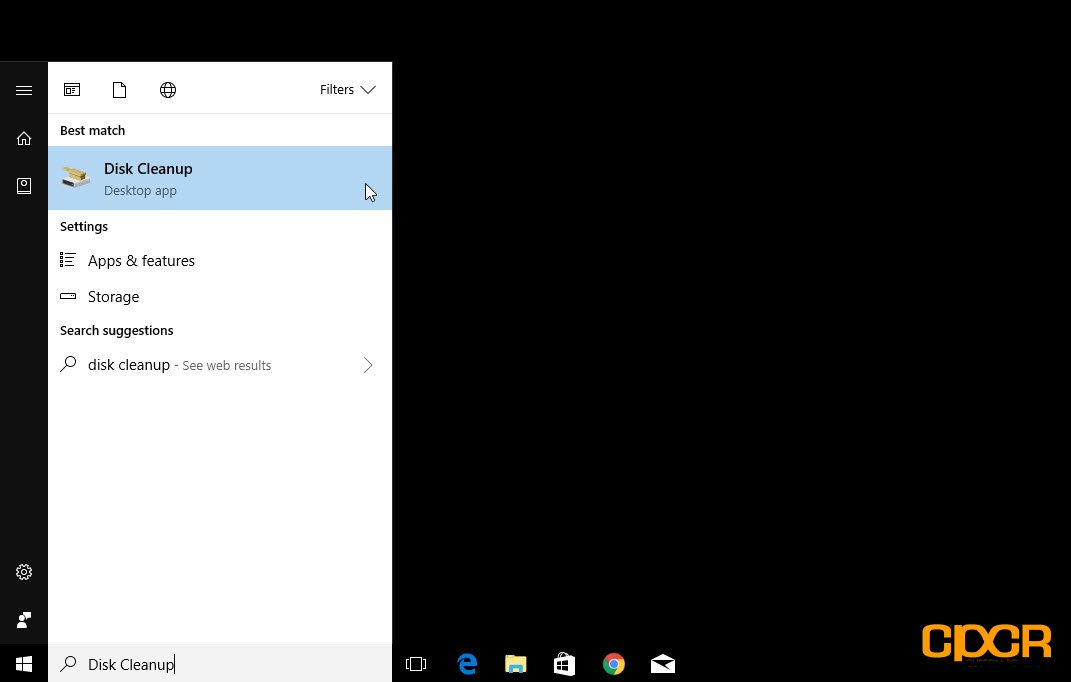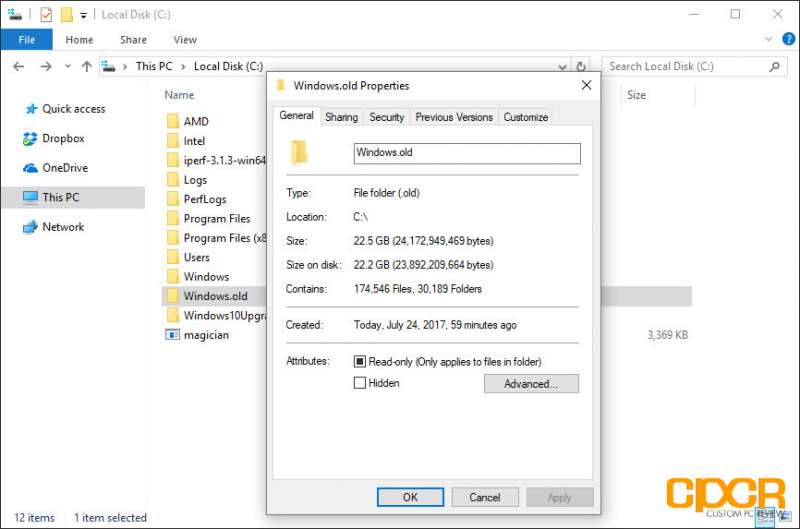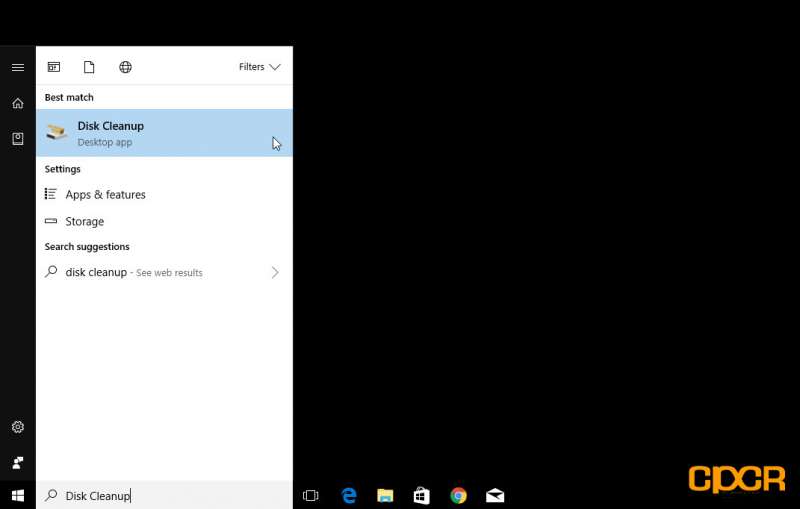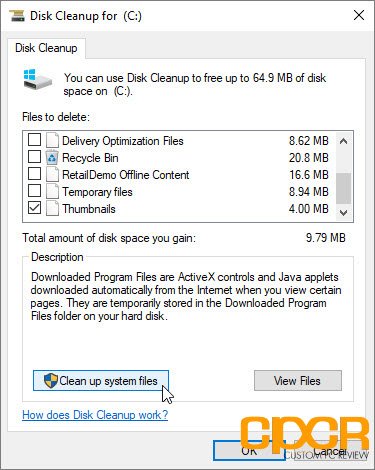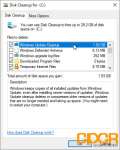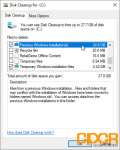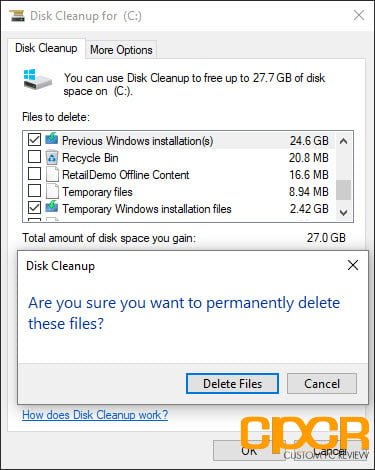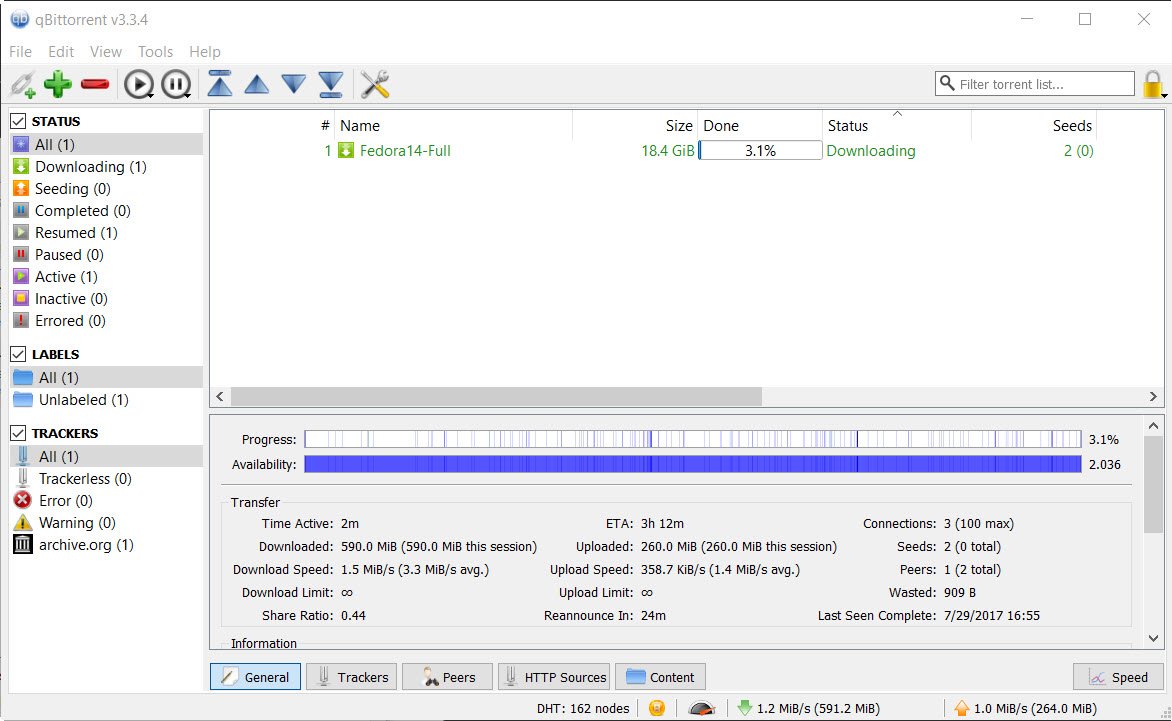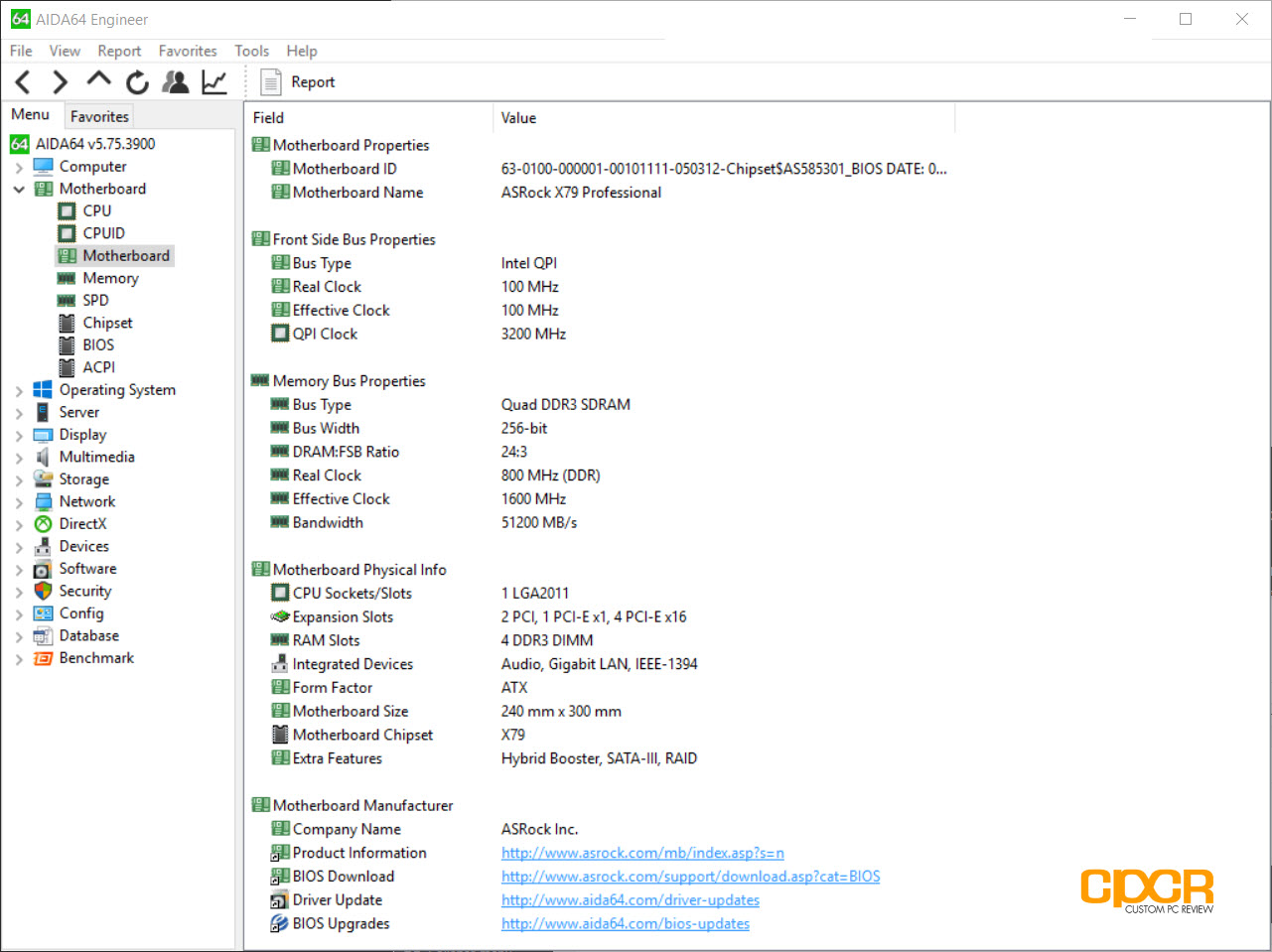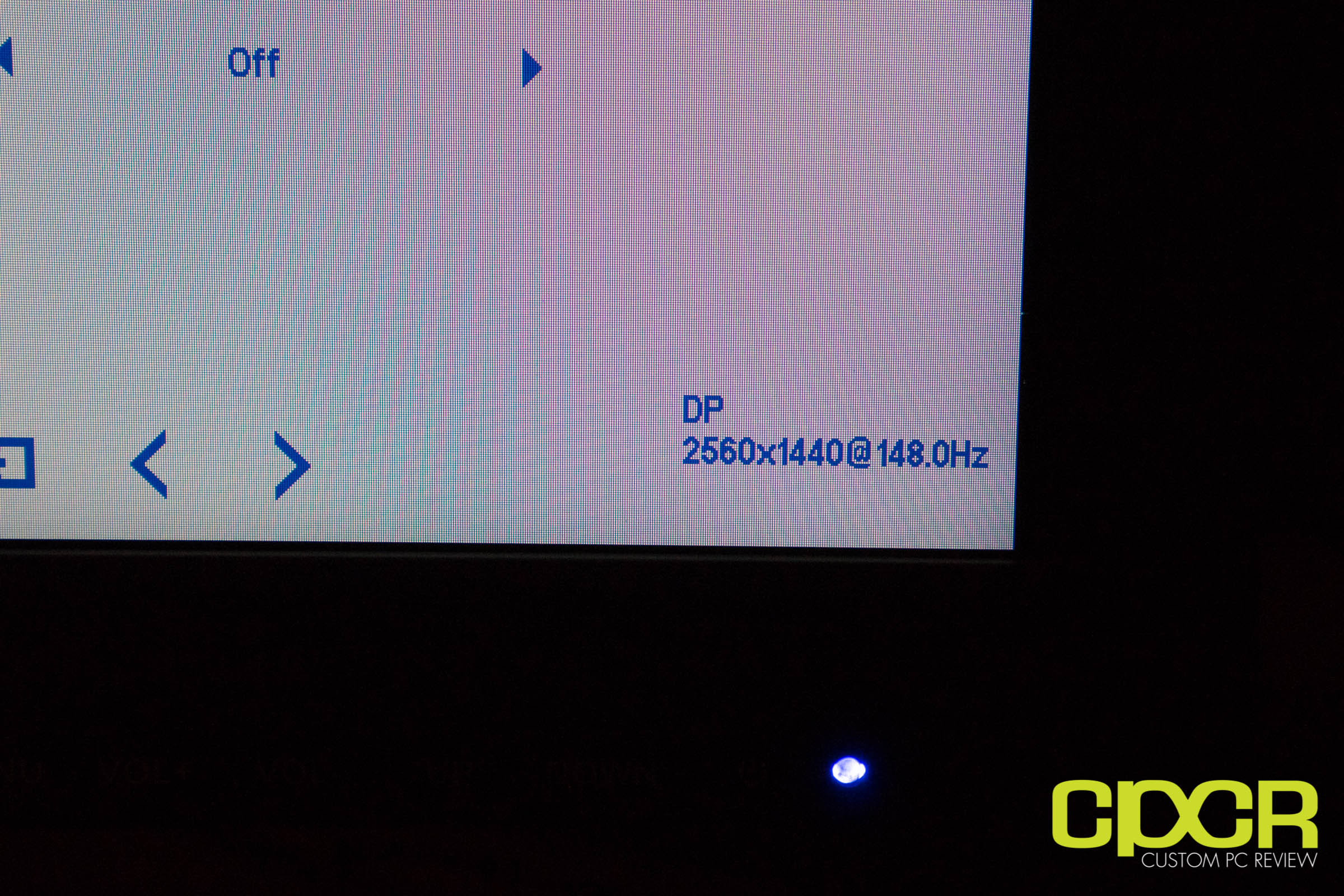If you recently upgraded to Windows 10 or you recently downloaded a major update for Windows 10, you may have a massive space sucking folder called Windows.old. As the name suggests, this folder contains information about the old operating system or the pre-update operating system before you updated it. This is useful in the event that the new update causes issues as the contents in the folder will allow you to roll back the upgrades if necessary.
However, if the upgrade isn’t causing any issues and you could use the 25GB+ of disk space back, you can delete the folder. Here’s how.
Delete Your Windows.old Folder
Step 1
Click on Start and search for Disk Cleanup. Click on Disk Cleanup once it shows up in the search.
Step 2
Once you launch Disk Cleanup, click on Clean up system files box at the bottom of the window.
Step 3
Depending on if you recently updated the operating system or recently updated it, select Windows Update Cleanup, Previous Windows Installation(s) and Temporary Windows installation files. You may not have all these categories of files to delete, which is fine. Just select what’s available. In our example here, we have a massive 27GB of old files.
Step 4
After you click OK, the Disk Cleanup utility will ask whether you want to permanently delete the files. Go ahead and click on Delete Files to proceed. After the process is complete, the Windows.old folder should be deleted.